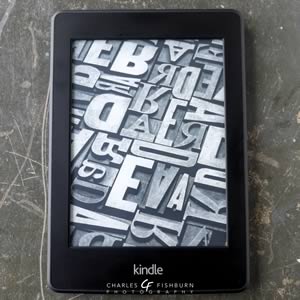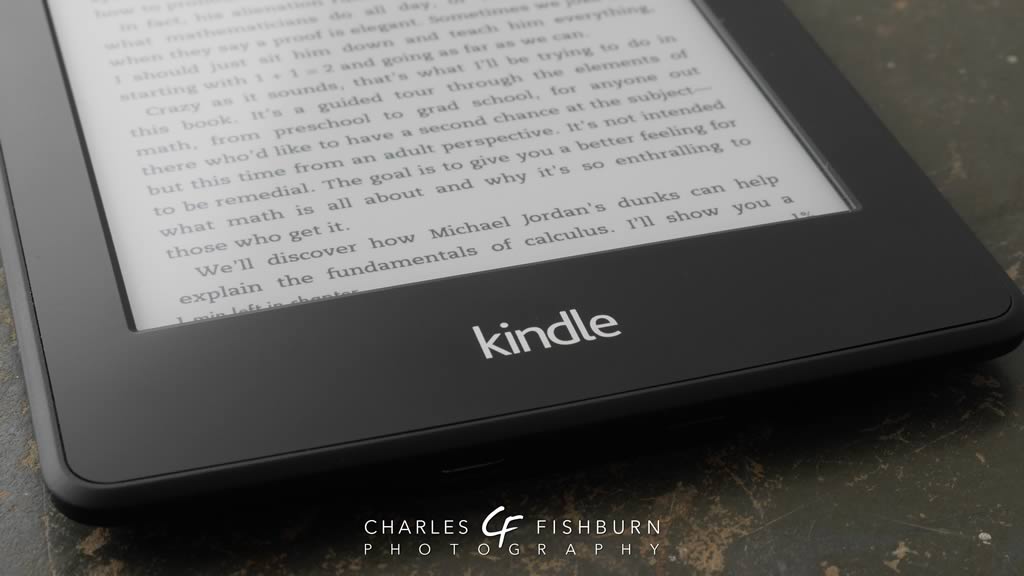
Published 2014-11-24
The Age of Kindle

In late 2007, November 19 to be more precise, according to Wikipedia, Amazon introduced the world to its new e-book reading device known as the "Kindle". Essentially forgotten now in the history of technology is a predecessor known as the Rocket eBook: a dedicated portable electronic book reader, from a different company, that hit the market back in 1998 but never really gained the popularity or traction the Kindle enjoys now. The Rocket wasn't very attractive or seemingly elegant, but it did the trick if you wanted an expensive one-function electronic device. However, regardless of how anyone felt about the Rocket, it at least set a starting point. And when you think about it, it was a rather bold move to introduce a device dedicated to one function while the rest of the world of high technology continued to produce more and more "do everything" devices.
There is a great deal of difference between an eager man who wants to read a book and the tired man who wants a book to read.
— G. K. Chesterton (1874–1936)
Back in 1998, and for several years thereafter, it didn't really seem like the market was going to support, with any great fervor, such a device. In the growing realm of PDAs [personal digital assistants] (think "PalmPilot"), e-books and a couple different e-book reading programs were available, beginning with the "Peanut Reader" from Peanut Press. Palm, Inc. eventually purchased Peanut Press and rebranded everything to eReader.com. PocketPC (Windows Mobile) users had the Microsoft Reader available to them. Then a little site called MobiPocket released a cross-platform reader for both PalmOS and PocketPC devices called "MobiReader". They each used different file formats, but they were providing content for the slowly-growing e-book industry. My first PalmOS device, the Palm III, and a few subsequent PalmOS upgrades only used a 3.3" screen with a resolution of 160×160 pixels. My last PalmOS device, the Palm Treo 700P, had an even smaller (2.5") screen, but boasted a "hi-res" 320×320 pixel color screen. The screen wasn't big, but I could still read lots of things on the go without having to carry physical books. I loved the convenience of having several books at my fingertips in one device that would automatically keep my place in each one.
Enter Kindle

When Amazon announced the Kindle, I wasn't terribly impressed. When I saw the news, I still had visions of the Rocket eBook in my head. This new device was huge compared to my handheld organizers, and I could not understand why I would want such a relatively massive device solely for the purpose of reading. I had the multi-function mindset with my cell phone that allowed me to read and do a lot more. But I am experimental in nature, especially when it comes to technology. So in 2010 when my technophile boss bought a 2nd hand Kindle 2 and began talking about how much he liked it, I started rethinking my stance on the device. I had seen rumors that Amazon was going to release their third generation Kindle soon, so I waited for that launch and took a dip in the new pool of dedicated e-readers.
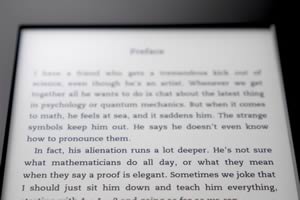
One of the first things to catch my attention how easy the display was on my eyes. Unlike my other computer devices which had backlighting of some kind, the Kindle had no backlight. In fact, it had no light at all. Amazon had been trying to provide a device that was a digital analog to print on paper. And while the contrast wasn't as high on the Kindle, it was pretty decent. I could adjust the font size to suit my preference, and all in all, my eyes felt almost relaxed while reading. I think part of that relaxation was the result of essentially not staring at light. It was very unusual. Also unusual was the power requirements of the 6" e-Ink display, which only took power from the batteries when modifying the display, for instance, when turning the page or browsing your library. Once the page was drawn, the Kindle really wasn't drawing much power at all. This is what gives the Kindles their almost ridiculous battery life. Of course, using the onboard Wi-Fi to browse the Kindle store uses a little more battery, but you can always turn off the wireless functionality to extend the battery life.
As far as device size went, it wasn't as bad as I thought it was going to be. Unlike the Rocket eBook whose left edge was bulbous, the Kindle was flat and thin from edge to edge. It was lightweight and easy to handle, and I could flip back and forth between pages with one hand. In fact, the Kindle had page turning buttons on both left and right sides, so I could read either right- or left-handed. You might not think about it with a paper book, or before you buy a Kindle. But it definitely was an added convenience.
I was hooked. The screen was much larger than my phone's, and the display was so easy on the eyes. The device was light and very manageable. It was great all around. I bought Amazon's leather lighted cover for it which just added to the appeal. The light pulled out from the upper right corner of the case, arched up slightly and shone down onto the screen, illuminating most of the display quite nicely. This meant that if you wanted to read in bed or just in the dark, you didn't need to turn on a lamp, lighting half a room.

Even though I was already an established e-book reader, I knew a few people who were more avid readers than I was but they were still steeped in the world of physical/paper books. That didn't hinder me from eventually buying Kindles for my librarian girlfriend, my mum and my sister, all of whom thought they would miss the feel of physical book and turning physical pages. However, each of them very quickly came to the e-book side of things. They may still read paper books from time to time, but they each have their Kindles charged and full of various titles. I gave my dad my Kindle 3 after I upgraded to a newer version. And my sister bought one of my upgrades from me to give to her husband. So six of us are Kindle converts!
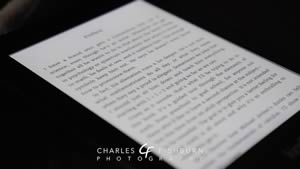
At this point, I'm using the second generation Kindle Paperwhite. This version has a slightly higher resolution than older models so that the fonts are smoother — which I always appreciate. It also uses a very innovative built-in "front lighting" system that shines down light evenly across the entire display, eliminating the need for a cover with some kind of built-in pull-out LED light. Taking a cue from Apple Computer, the device also supports "smart covers" which automatically turn on the Kindle when you open the cover, and puts it back to sleep when you close it. There is a power button on the bottom of the screen, but that rarely gets used when using a smart cover.
Newest Kid on the Block
Amazon just recently have introduced their latest flagship Kindle model, the "Kindle Voyage". It has a few new features, showing Amazon's continuing innovation with this product line. It's slightly smaller than my Paperwhite 2, but not really enough to make a huge difference. It also boasts a higher pixel density of 300 pixels per inch [ppi] compared to my Paperwhite's 212 ppi. Until the Paperwhite displays, Kindles had 167 ppi displays. So 300 ppi really should be something else. But look closely at the image below that shows a direct comparison between 167 ppi and 212 ppi (click to see the full-size image):
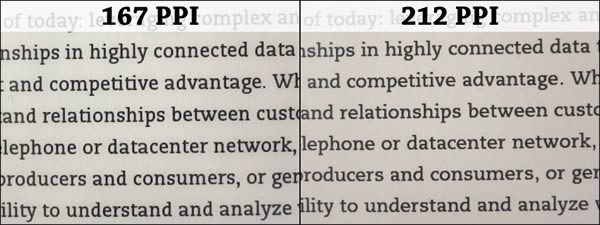
Click to see the full-size image.
Amazon seem to have "tuned" the default font ("Caecilia") for the higher resolution. I imagine they will have tuned the fonts slightly more for the 300 ppi screens. Partially because of that font tuning, and partially due to human visual acuity, I'm not entirely sure that you can really tell the difference between 167 ppi and 212 ppi when comparing the two side-by-side. At those two resolutions, I can see what seem to be pixel edges in how the fonts are drawn (the angled lines of the "w" are good examples). But ideally, the displays will get to the point at which it's nearly impossible for the human eye to detect the edges of the pixels. On my iPad with its 264 ppi "Retina" display, I don't think I can quite see the individual pixels. So I have high hopes for the latest Kindle display, but I don't think that the higher resolution alone should be a deciding factor for paying the premium for the Voyage.
Speaking of "premium": my only complaint about the new Voyage is that the price for the high-end version (the versions with both Wi-Fi and 3G connectivity) keep going up. Three of my four Kindles have had the 3G connectivity because I like the idea of being able to buy books from the Kindle store from the device without having to worry about tracking down a Wi-Fi network. It also means the Kindle can use its WhisperSync technology on the 3G network to update my reading progress. Then, if I open a book on another device like my iPad or my Android phone, I don't have to flip forward to my furthest page read. It's a very small perk, but I prefer having it nonetheless. So back to cost: my Kindle 3 (2010) cost $189 and my Paperwhite 2 cost $209 (2013). But the best Kindle Voyage costs $289 ($80 more!) by the time you add in 3G and get rid of their "Special Offers" screen saver advertising. Meanwhile, Apple have essentially kept their prices the same across a few generations of iPads, despite increasing processor speeds, display resolutions and memory configurations. So although the Voyage is yet another intriguing iteration of Amazon Kindle, I think I'll pass on this one unless they give me a really good deal on one.
Book Availability
While not every title available in print is available in a Kindle version, Amazon continue to add titles daily. If you find a title you want to read but it isn't available for Kindle, there is usually a place in the right column where you can click a button that sends a message to the publisher letting them know that you'd like to read that title on the Kindle. I'm sure the effectiveness of this button depends somewhat on the popularity of a specific title or series. For instance, I know that the Arthur C. Clarke "Space Odyssey" series was not available for Kindle a few years ago, but it is available now along with many other Clarke titles. So take advantage of letting the publishers know if you need to.
When the Kindle Pales
This last bit won't affect many people, but it may be something you wish to consider. My personal opinion is that the Kindle certainly is brilliant for "normal" books which are almost entirely text-based. So your average murder mystery, suspense novel, self-help book, business advancement guides, etc. are all quite suitable for the Kindle. But I think the Kindle is not as good for books that require very special formatting, such as books on computer programming languages where the computer code needs a good monospaced font and specific formatting, or math/scientific texts that show many special formulae. Also, I think it's not as good for books with lots of photos or illustrations. It only uses 16 levels of grayscale, which really is not much when trying to reproduce images. If I want to read a programming manual, I almost always choose to read it on my iPad with its larger (9.6") Retina display where I can simply use the high fidelity PDF version. Your mileage may vary.
In Conclusion
My disappointment in the price of the latest "hot dog" Kindle does not affect my overall opinion of the Kindle as a must-have device for just about everyone from the casual to the avid reader. You can buy new ones on Amazon starting at $79, or you can check eBay or Craigslist for other deals. If you haven't yet, give one a try.